You will learn to make fluid digital interactive experiences that are suitable for gaming and use the advanced sensor hardware built into the iPhone and iPad. This includes drawing 2D graphics, playing sounds and music, integrating with Game Center, the iOS physics engine and detecting device orientation and location. Upon completing this course, you will be able to: 1. Use the reverse geocode service to convert latitude and longitude to location names 2. Implement GeoFences to make an app efficiently monitor an iOS device’s location 3. Leverage the power of accelerometers, magnetometers and gyroscopes to orient a device in physical space 4. Create an app that responds to ambient light levels by using screen brightness as a proxy 5. Play sound effects and other media as audio 6. Make a game like Pong 7. Make a game like Breakout 8. Manipulate graphics in a game environment 9. Use the physics engine to create realistic game worlds 10. React to multi-touch events for complex interaction design 11. Detect and respond to collisions and contacts efficiently 12. Chain complex sequences of actions, animations and sounds with precision 13. Animate multi-frame sprites 14. Create particle systems to simulate fire, smoke and magic (and more!) 15. Interface with Game Center to create leaderboards and achievements that can be shared through social networks
Intro to Multi-Touch Events

Reviews
4.5 (55 ratings)
- 5 stars70.90%
- 4 stars20%
- 3 stars5.45%
- 1 star3.63%
PP
May 17, 2016
Very awesome class with thoroughly understandable step-by-step approach.
HA
Apr 26, 2017
Great course! A good overview to work with games, sensors and media.
From the lesson
Touch, Collision, Reaction
This week we give you the foundation for making games with SpriteKit. How do you build a game? How do you load assets into your game? How do you make them move and respond? We will start with the “Hello, World” of games, “Pong”. That will give a quick intro into how games work. Then we will return to each of the steps that we leveraged in making Pong and go into more depth explaining what we did along the way. In the in depth tutorial we will keep a running example of a game of “Breakout” tracking along with our progress. The focus of this style of game is on leveraging the physics engine, and detecting and responding to collisions in 2 dimensions. We will show the student how to place sprites, react to multi-touch interaction, detect and respond to contact events.
Taught By
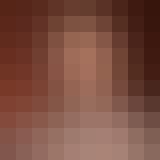
Don Patterson
Associate Professor
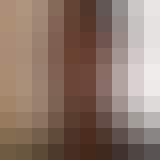
Sam Kaufman
Partner at Gradient
