This course will assist you with recreating work that a previous coworker completed, revisiting a project you abandoned some time ago, or simply reproducing a document with a consistent format and workflow. Incomplete information about how the work was done, where the files are, and which is the most recent version can give rise to many complications. This course focuses on the proper documentation creation process, allowing you and your colleagues to easily reproduce the components of your workflow. Throughout this course, you'll receive helpful demonstrations of RStudio and the R Markdown language and engage in active learning opportunities to help you build a professional online portfolio.
Creating Your First Document

Loading...
Reviews
4.7 (19 ratings)
- 5 stars73.68%
- 4 stars21.05%
- 3 stars5.26%
From the lesson
Introduction to Reproducible Research and Dynamic Documentation
This module provides an introduction to the concepts surrounding reproducibility and the Open Science movement, RStudio and GitHub, and foundational cases and authors in the field.
Taught By
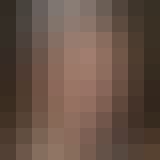
Melinda Higgins
Research Professor/Senior Biostatistician
