In this course you will learn how to apply concepts from interaction design and human computer interaction in order to design and build an interactive, professional looking website. You will learn how to make your web page designs adapt to different screen sizes using responsive grid layouts. You will learn how to add navigation and other design elements, and you will learn how to separate data and display using JavaScript objects and templates. At the end of the course, you will be able to: 1. Explain why users need to know where they are, where they can go and what is on a web page 2. Create wireframe mockups of web pages 3. Identify the key functional elements of web pages 4. Use Bootstrap components to realise page designs 5. Use JavaScript data structures such as arrays and objects to define the data used in a web page 6. Use the Handlebars template library to convert data to HTML 7. Add interactivity to templates using JavaScript event listeners In this course, you will complete: 1 website design assignment taking ~1 hour to complete 1 programming assignment taking ~1 hour to complete 4 quizzes, each taking ~20 minutes to complete multiple practice quizzes, each taking ~5 minutes to complete Participation in or completion of this online course will not confer academic credit for University of London programmes.
Building out the site

Skills You'll Learn
Responsive Web Design, HTML, JavaScript, Cascading Style Sheets (CSS)
Reviews
4.6 (1,941 ratings)
- 5 stars69.29%
- 4 stars22.05%
- 3 stars5.87%
- 2 stars1.44%
- 1 star1.33%
KG
Jul 19, 2020
Enough concise coverage for the student to build on top. The emphasizes on the pointers to good web experience, in a sea of options, this course is the lighthouse that will guide your way.
SS
Nov 16, 2015
Brilliant - would be even better if the grading can somehow be automated in addition to peer review. This way lazy submitters who finish before course completion can also get a grade.
From the lesson
Realising design principles in code
Welcome to the second module of 'Responsive Web Design'. By the end of this module you will be able to set up a basic Bootstrap site and build Bootstrap collapsible, responsive navbars using titles and breadcrumb trails and you'll also be able to build multiple layouts in one with a responsive grid. We'll also be looking at installing Bootstrap themes. Enjoy!
Taught By
Dr Matthew Yee-King
Lecturer
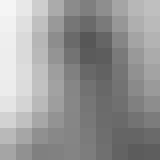
Dr Kate Devlin
Senior Lecturer
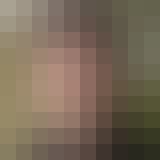
Prof Marco Gillies
Professor
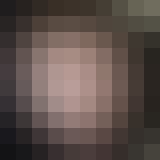
Dr Mick Grierson
Reader
