In this project-centered course*, you will create a content-rich infographic on a topic of your choice using Adobe Illustrator (which you can download for a free, 30-day trial). You might choose to create a visual representation of data from the world of sports, entertainment, politics, or science, to explain a business trend or environmental issue, or even to present a theme or development from your personal life. Your finished infographic will engage your target audience and convey information clearly through effective use of design elements such as typography, color, and structure.


Design and Make Infographics (Project-Centered Course)
Taught in English
Some content may not be translated
159,394 already enrolled
(943 reviews)
Skills you'll gain
Details to know

Add to your LinkedIn profile
See how employees at top companies are mastering in-demand skills


Earn a career certificate
Add this credential to your LinkedIn profile, resume, or CV
Share it on social media and in your performance review
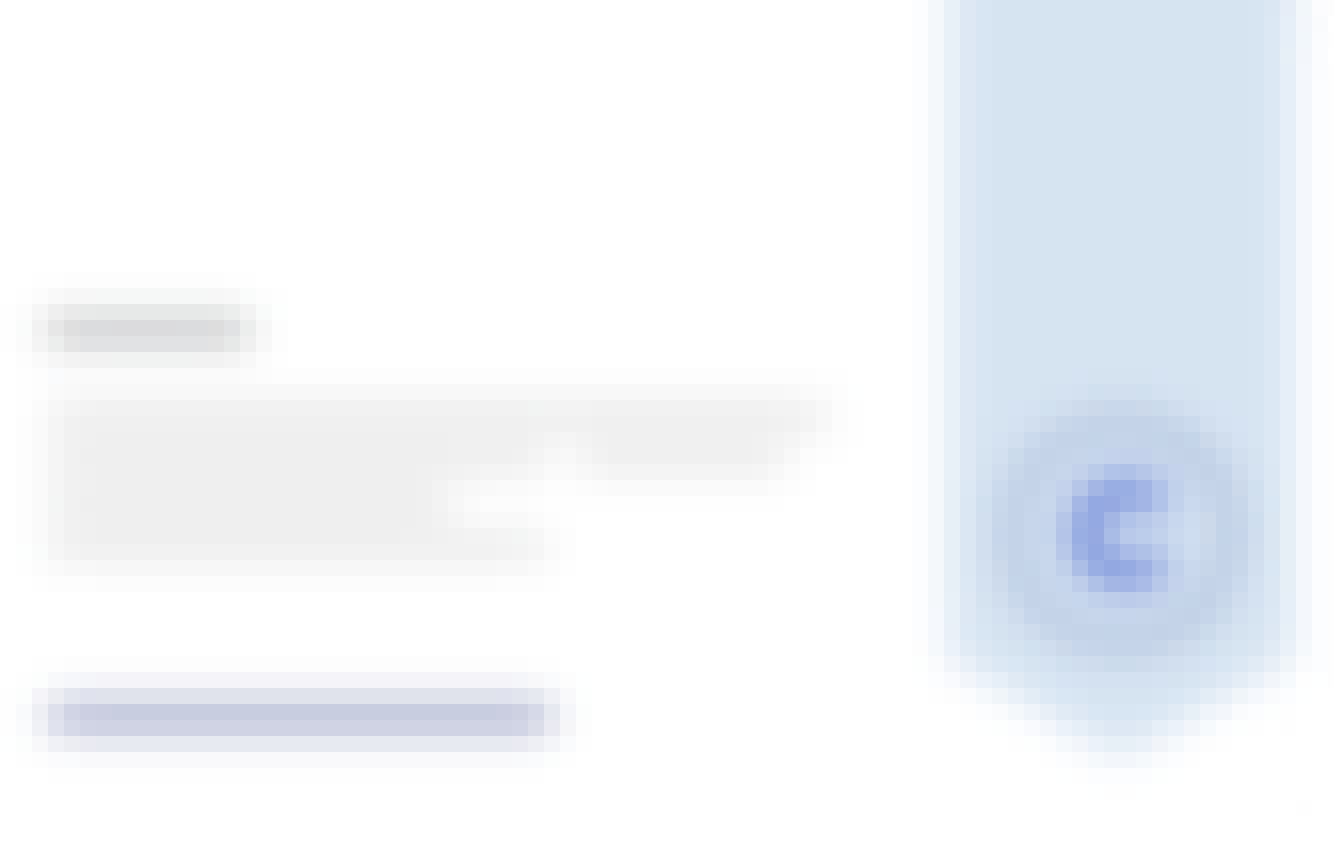
There are 4 modules in this course
This week is broken into two key themes: things that you need to know about infographics and this week's two peer-reviewed assignments: 1) plan an infographic and 2) sketch a layout of your infographic.
What's included
16 videos1 reading2 peer reviews2 discussion prompts
This week we're going to focus on three popular kinds of charts: bar, line and pie and you'll learn what kind of data each one is used for as well as some things you shouldn't do with them. The assignment this week is to make a chart using Adobe Illustrator. If learning graphic software is new to you, this could take you much more time than you think. In the fourth and final module of this project you will be creating an infographic that will contain at least one chart in it, so this might be a good point for you to think about what topic you would like to make your infographic about and then plot your chart here using data that you can apply to your infographic. You can download a 30-day trial version of the Adobe Illustrator by going to www.Adobe.com/Illustrator, or, if you prefer not to use Illustrator, you could try Inkscape (https://inkscape.org/en/), which is free. It won't plot charts, but I've heard that people plot charts in another program, such as Excel, and then carefully trace them in Inkscape so that they can style them up to their needs. Here are some good Youtube tutorials: https://youtu.be/zUIOEXssTSE. Technically, charts are called graphs, but I’m not a purist. I call them charts and I have for 30 years. You may call them whatever you like. ☺ Why Illustrator? It’s the industry standard for creating maps, charts and other graphic images. My Adobe Illustrator tutorial this week shows you how to make a pie chart, and the same styling and editing techniques will apply to the other chart types. If you prefer, here is a link to my tutorial for “How to Make a Bar Chart in Adobe Illustrator,” though. It’s not Illustrator CC, but you won’t be able to tell the difference and it’s a little more comprehensive than my pie chart tutorial.
What's included
4 videos2 readings1 peer review
What's included
6 videos3 readings1 peer review
You've learned some things about content, layout, design, color and making maps and charts and now it's time to pull them all together into an infographic. It will help if you review my video from module one where I make an infographic (the one on melanoma) from start to finish. I have a tutorial here that will show you how to draw an illustration in Illustrator, in case your infographic calls for one. I hope you try it!
What's included
3 videos1 reading1 peer review
Instructor

Offered by
Recommended if you're interested in Business Essentials

Coursera Project Network
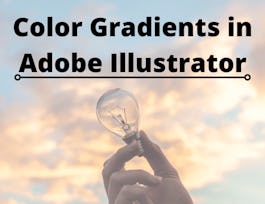
Coursera Project Network

Johns Hopkins University
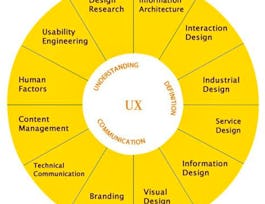
Coursera Project Network
Why people choose Coursera for their career




Learner reviews
Showing 3 of 943
943 reviews
- 5 stars
75.63%
- 4 stars
17.37%
- 3 stars
4.34%
- 2 stars
1.37%
- 1 star
1.27%
New to Business Essentials? Start here.

Open new doors with Coursera Plus
Unlimited access to 7,000+ world-class courses, hands-on projects, and job-ready certificate programs - all included in your subscription
Advance your career with an online degree
Earn a degree from world-class universities - 100% online
Join over 3,400 global companies that choose Coursera for Business
Upskill your employees to excel in the digital economy
Frequently asked questions
Access to lectures and assignments depends on your type of enrollment. If you take a course in audit mode, you will be able to see most course materials for free. To access graded assignments and to earn a Certificate, you will need to purchase the Certificate experience, during or after your audit. If you don't see the audit option:
The course may not offer an audit option. You can try a Free Trial instead, or apply for Financial Aid.
The course may offer 'Full Course, No Certificate' instead. This option lets you see all course materials, submit required assessments, and get a final grade. This also means that you will not be able to purchase a Certificate experience.
When you purchase a Certificate you get access to all course materials, including graded assignments. Upon completing the course, your electronic Certificate will be added to your Accomplishments page - from there, you can print your Certificate or add it to your LinkedIn profile. If you only want to read and view the course content, you can audit the course for free.
You will be eligible for a full refund until two weeks after your payment date, or (for courses that have just launched) until two weeks after the first session of the course begins, whichever is later. You cannot receive a refund once you’ve earned a Course Certificate, even if you complete the course within the two-week refund period. See our full refund policy.


